You see them printed everywhere nowadays and for various applications. The QR Code is easy to use, even though it may look slightly confusing to the naked eye. You do not need to download a specific application to be able to instantly scan, this functionality is pre-loaded into your smartphone already. All you need is the camera on your smartphone to be able to scan this type of code; this applies for either iPhone or Android operating systems. This blog will explain how to specifically perform this action on each operating system, and within their respective camera applications.
iPhone: As mentioned above, there is no need to download a specific QR code reader from the App Store, although these are available. You simply need to launch the Camera application from your home screen to start. Alternatively, you can swipe up into your Control Centre and click the QR Code shortcut button. If this doesn’t appear then you can add this by going to Settings > Control Centre > More Controls > Code Reader and then clicking the plus icon.
Once you have opened the Camera application, you will then point the camera at the printed QR code so that it is visible to the device. The device will then show what the link is, which you then need to click on to take you through to the location. If the link is a URL, then this should switch you to the Safari application so that you can view the web page.
Android: Like the iPhone, there is no need to download a dedicated QR Code application from the Google Play Store, however, these are available. Start by opening the Camera application on your home screen and then point your phone at the QR Code. When the camera has recognised the code, the link will appear in a small pop-up window which you can then click on. This will then open the Chrome application for you to view the web page, providing that it is a URL.
If you happen to have a particularly older phone that is running an earlier version of Android, then it is likely that you will not have the functionality to follow the above path. In this case, you will need to download a QR code dedicated application from the Google Play Store. These are free but will unfortunately come with adverts; you should still be able to get the same result in terms of scanning your QR Code though. The application will most probably work similarly to that of the Camera application, as described above.
Just make sure to be extra careful when scanning QR codes, as although unlikely, you could potentially be opening a harmful link. Just have a quick eye read/scan of the URL before you click open to make sure that it doesn’t look suspicious.
Custom Labels are market leaders in producing labels that include variable data, particularly the handling of complex QR data. These codes can be included on all our labels, but are predominantly used on our asset labels, asset tags, cable labels and our graphic overlays. We are happy to offer samples of all our offerings so that you can see the true quality of our products with your own eyes. Click here to request a sample pack and provide more details on your specific enquiry, a member of the sales team will then get back to you shortly.

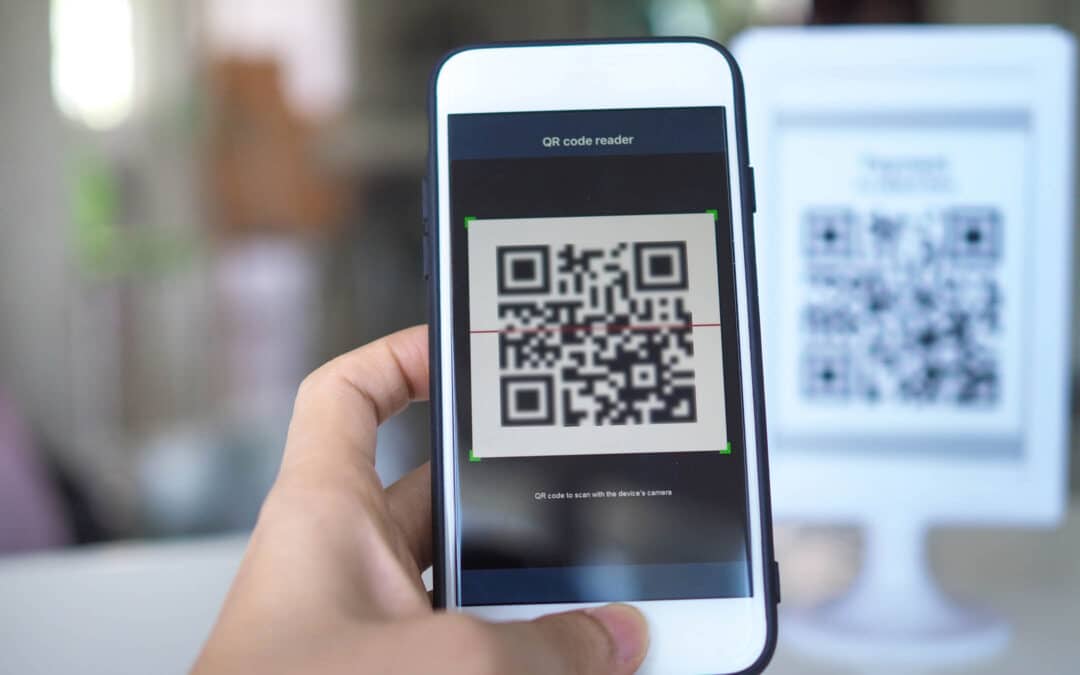
Recent Comments